Click the Excel icon in the Scoresheet column.
This opens the scoresheet—a list of the nine test cases generated, along with the actual input values and results. The scoresheet’s file name is the same as the name of the test workbook with “.scoresheet” in the extension, to distinguish it from the workbook file.
Note that your web browser and/or Excel may warn you about spreadsheets downloaded from the web. Generally you may need to click the “Enable Editing” button in order to save, print, and modify this file.
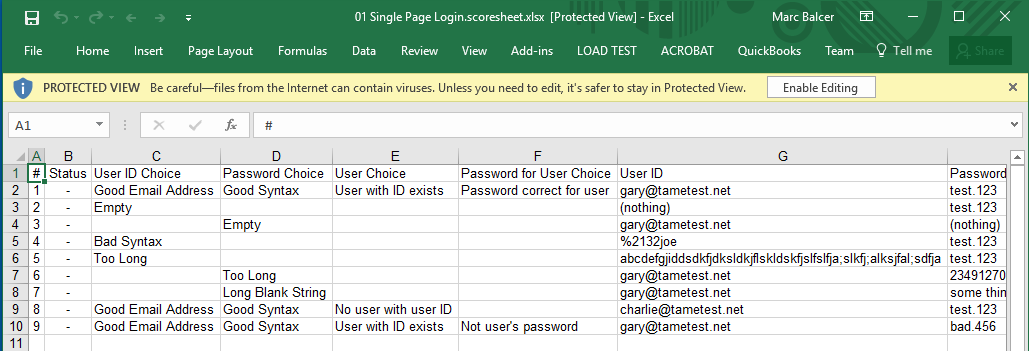
Save the scoresheet. (You will be filling in the Status column and uploading the scoresheet later in order to record test results.)
