So far we’ve built a test specification for one function—a single UI page. But most real systems consist of more than just a single function or page.
Of course while it is useful to test each page individually, the real value is in testing several pages in sequence. So let’s build one.
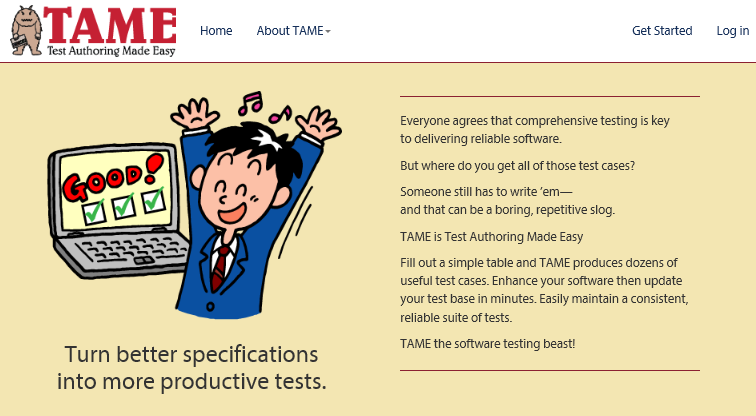
- Then the Login page is displayed to the user, who then enters a user ID and password.
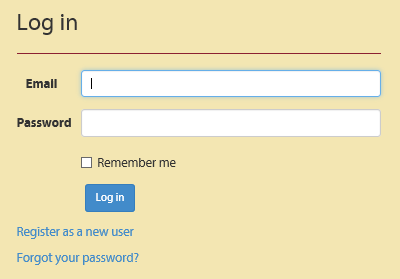
- Clicking the Log In button takes the user to their “My Tests” page. You can also see that the user is now logged in because there’s a “hello” indicator and a Log Out link.
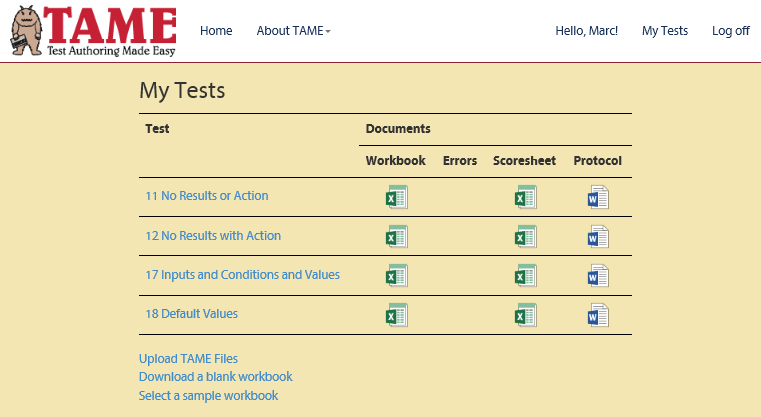
- Clicking the Log Out button takes the user back to the home page, where you see the Log In link again.
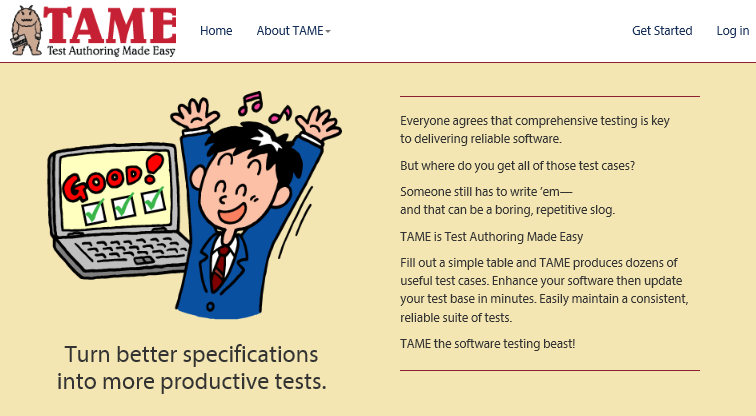
Modeling sequences means organizing the user’s behavior into distinct steps, each of which can be modeled in TAME as a separate tab. Each activity consists of a starting point (a page), a number of inputs, and an action.
Page |
Inputs |
Action |
Application Home Page |
none |
Click “Log In” |
Log In Page |
User ID Password |
Click “Log In” |
Application Home Page |
none |
Click “Log Out” |
Application Home Page |
we’re done! |
Add two tabs to the workbook:
- Logged Out Home Page
- My Tests Page
Arrange the tabs so that they are in the approximate order of the sequence. It’s important that the Logged Out Homepage is the first tab because when TAME generates sequences it always starts every sequence from the first tab.
![]()
Now here’s the key to building sequences in TAME: Make a result whose name matches the name of a tab.
Let’s see how that’s done.
On the Logged Out Homepage, clicking the Log In link will take the user to the Log In page.
- Add the action “Log In”
- Add a result named “Login” (representing the Login page).
- Mark the intersection of the action “Log In” and the result “Login.”
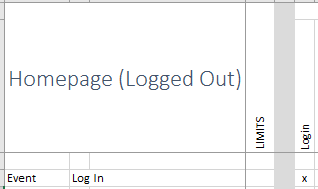
On the Log In tab, we can replace the name of the action “Successful Login” with the name of the tab “My Tests.”
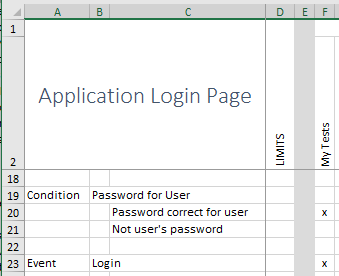
Finally on the “My Tests” tab we can mark the action “Log Out” to go back to the Logged Out homepage.
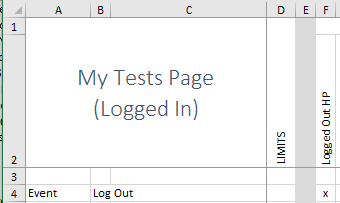
Save this workbook and run TAME.
Get a complete multi-step protocol
Now let’s take a look at the protocol.
The protocol for a sequence is just like the protocols we’ve already seen, except that the test cases now consist of several steps.
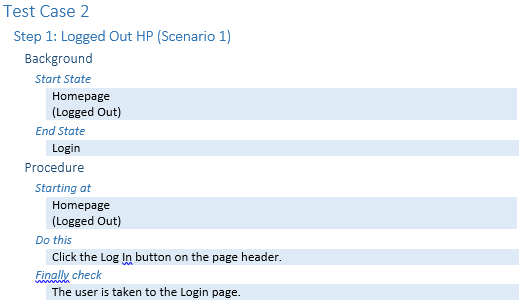
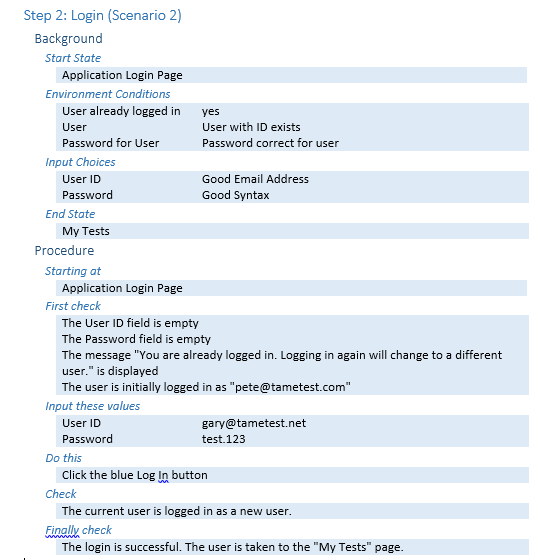
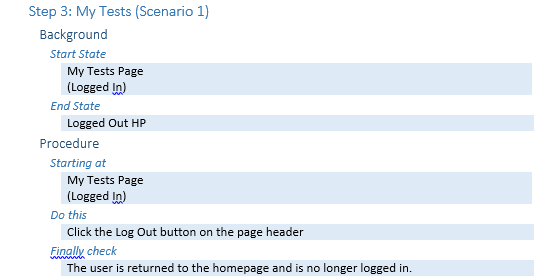
You can see that TAME has produced nine test cases. All start on the logged out homepage and try different login situations. Test 1—the happy path—not only logs in, but also verifies that the user has been taken to the My Tests page, and from there, logs out.
To understand how those tests have been put together, it’s useful to take a look at the scoresheet.
The scoresheet for multistep tests contains one tab for each of the tabs in the workbook, but it also contains a tab that lists each of the complete test sequences.
Each of the cells on that first tab is actually a hyperlink to the row in the corresponding tab representing a particular scenario. For example, the first test contains four steps. The first, as you can see when you click the link in cell C1, tells the user to start at the logged out homepage and to click the login link. Going back to the main tab1, you see that the next step is to login with a good email address, a good syntax password, a user whose ID exists, and password that’s correct for the user.
The results columns, which you will need to scroll over to see, show that upon entry to the page you should check that the user ID and password fields are empty and that there are no error messages displayed. The asterisks in the results column indicate pre-checks.
Once you click the login button, you should go to the “My Tests” page.
Go back again to the Test Cases tab and you’ll see that the third step is to click the logout button on the my tests page.
Go back one more time and you’ll see that the test should conclude at the logged out homepage. Note that this cell is not a hyperlink, rather contains the words “cycle complete.” This indicates that we have come back to the starting place (or to another step that we had already encountered). TAME treats that as an end to the test sequence.
You can do the same for each of the rows on the Test Cases tab.
1 At this point it would be useful to have a note showing how to add a “go back” button to Excel, similar to those on web browsers.
